I recently switched from Spotify to Apple Music, which left me without a dedicated music app on my Linux PCs. Apple doesn’t have a Linux version of their Music app. There are some third party Apple Music apps available as snaps, but I personally don’t like snaps, nor do I trust software from lesser known third party packagers. So I seemed to be stuck.
Luckily, Apple Music has a web app that works quite well, and even responds to the media keys on the keyboard. With this, there’s a way to get a standalone “app” version!
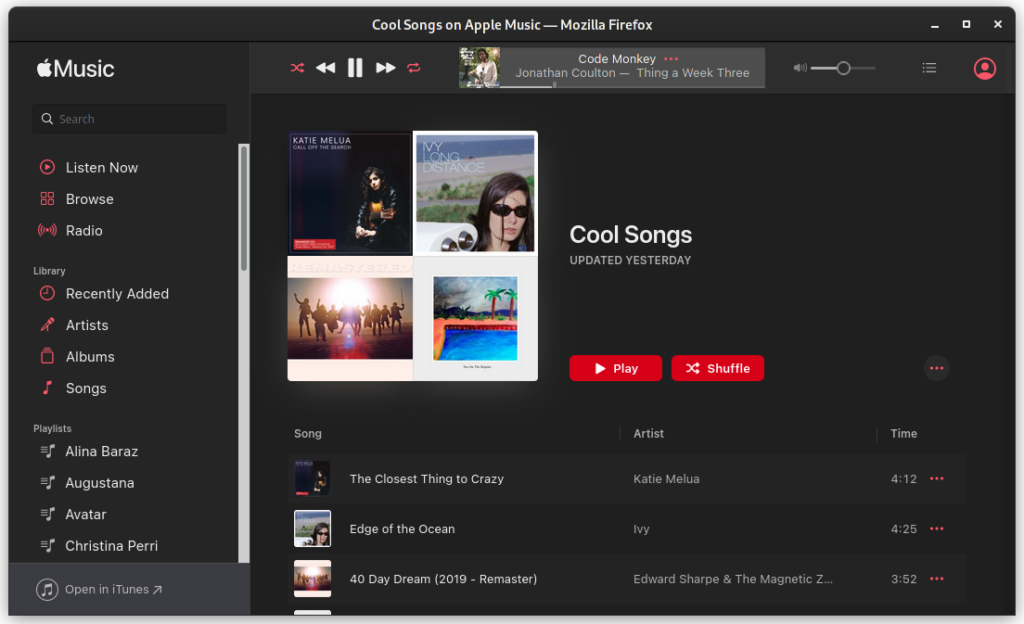
In Manjaro, the OS I use now, there’s a Web App Manager app. It’s almost definitely available in whatever distro you use too, and it’s a great piece of software. (Thank you, Linux Mint devs!) So let’s use it here.
First thing, Chromium doesn’t work with Apple Music, at least on Linux. I don’t know why. My guess is Widevine isn’t available for the platform, but please correct me if I’m wrong. So, let’s open up the app and add a new web app.
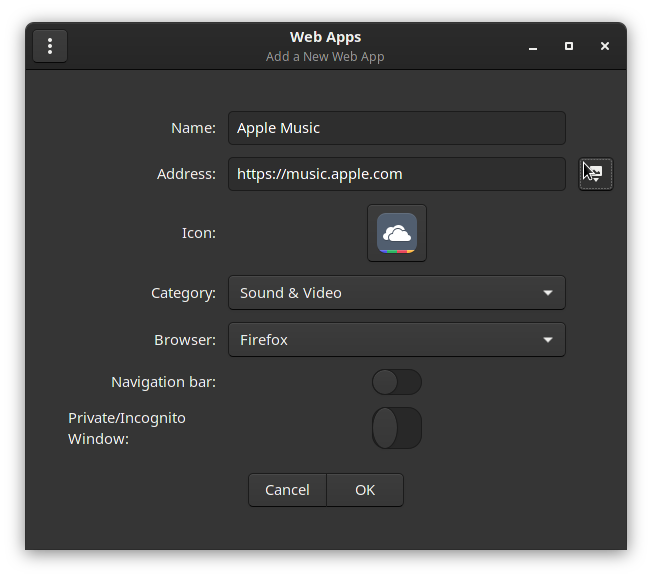
Fill out the fields like the above picture:
- Name: Apple Music
- Address: https://music.apple.com
- Category: Sound & Video
- Browser: Firefox
- Navigation bar: Unchecked
- Private/Incognito Window: Unchecked
Now click the icon button to the right of the address field, as shown above. The app will gather icons from the website and let you pick one.
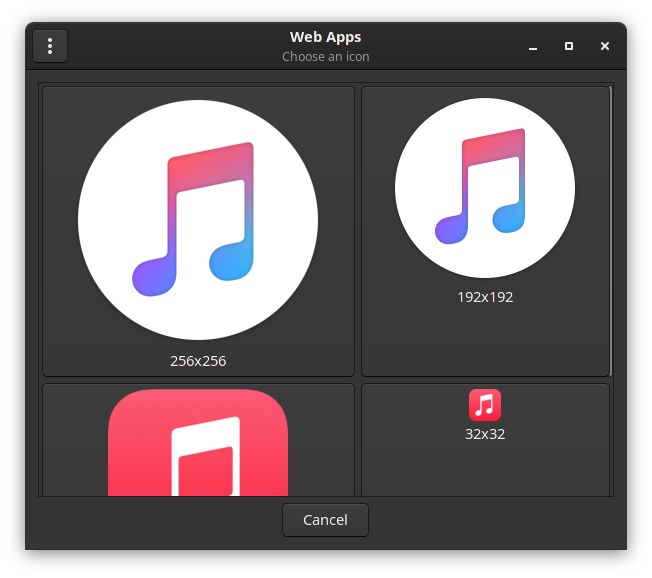
Pick an icon, and you should have a completed web app entry.
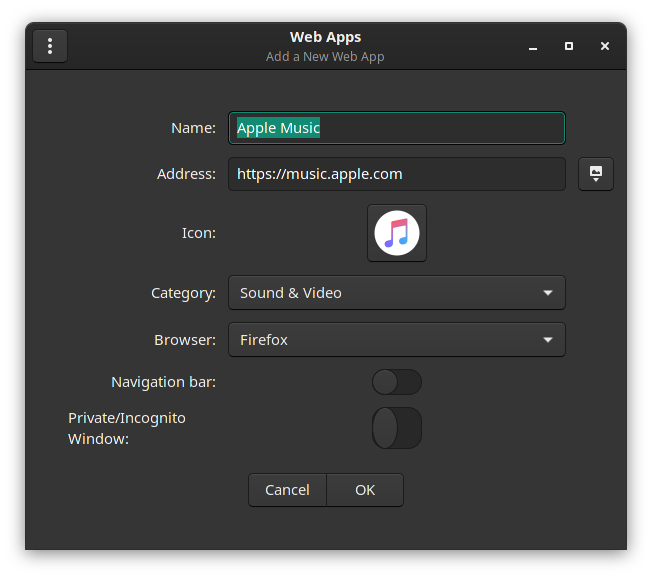
Click OK, and you will now have an Apple Music entry in the Web Apps screen.
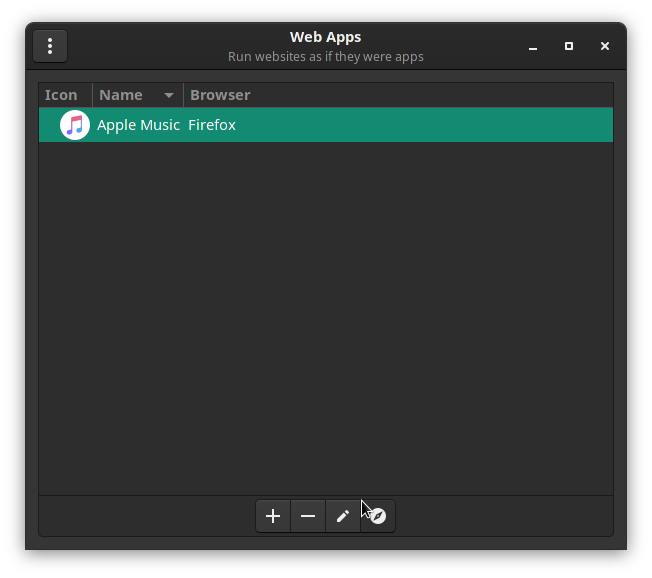
But we’re not done yet. Launch the app with the right most button and you’ll quickly see why.
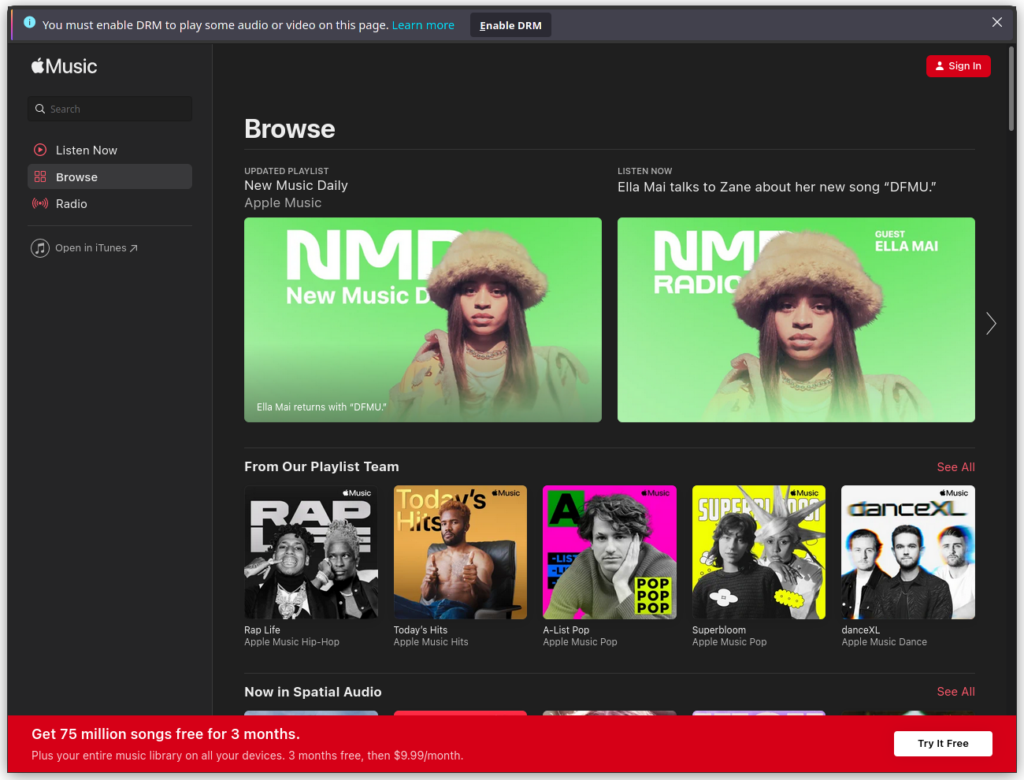
So first, click the button to enable DRM. That process will take a minute or so. The page will eventually refresh, then you can login and play music. But, there’s no title bar! Firefox has its own title bar, and since we hide the navigation bar, the way the Web App Manager launches it causes it to be completely hidden. We can fix it.
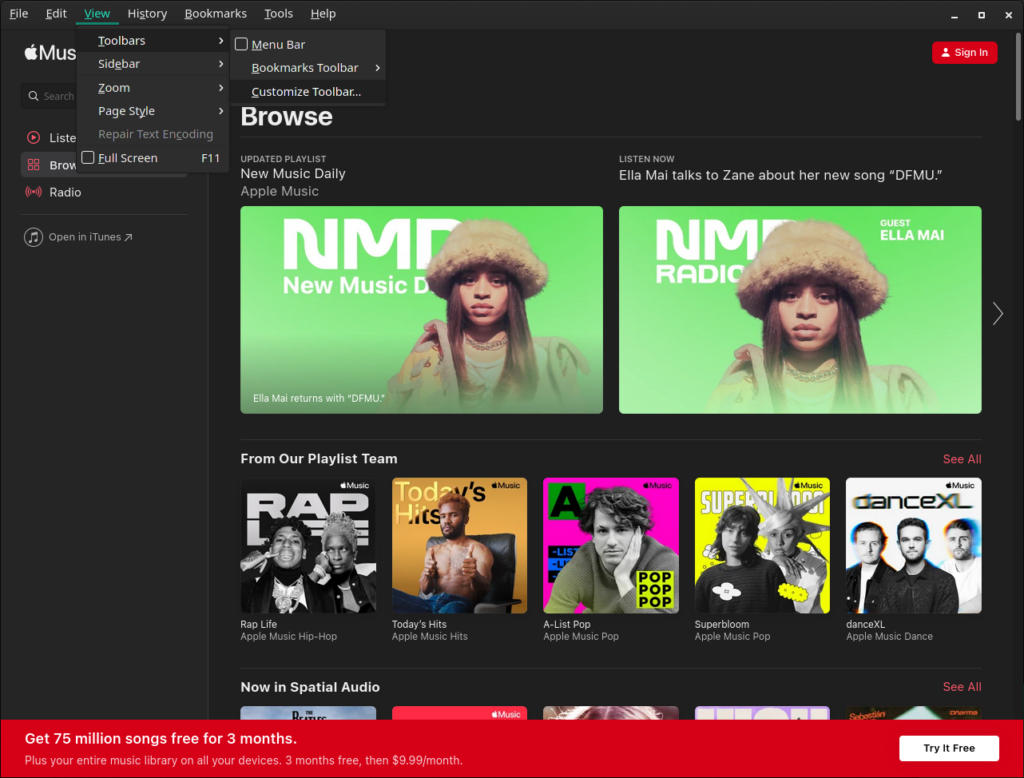
Press the Alt key on your keyboard to bring up the menu, then click on View -> Toolbars -> Customize Toolbar.
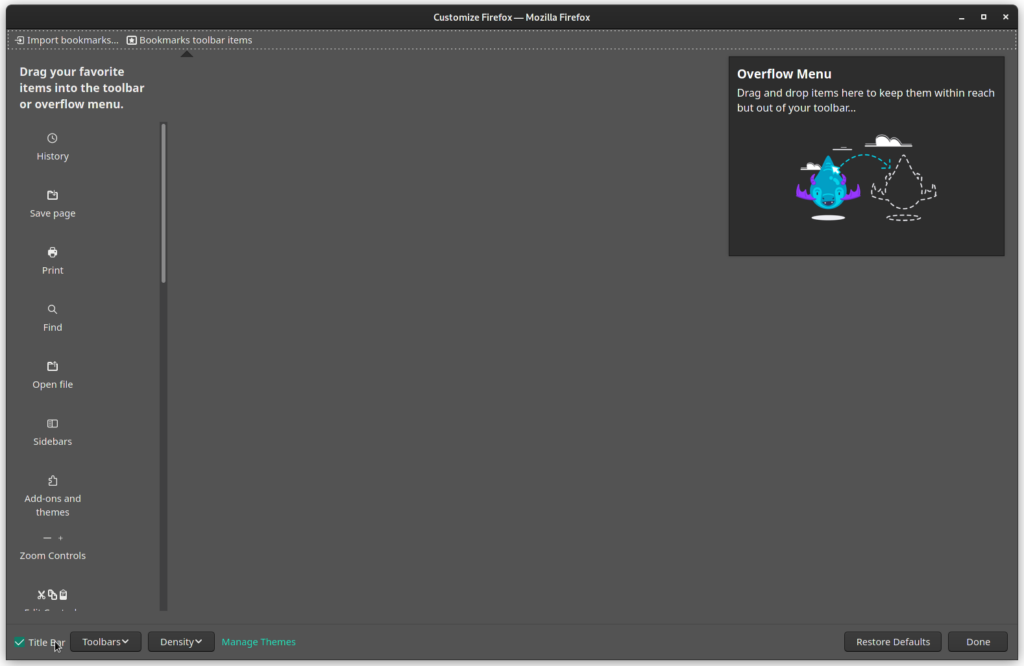
Now check the Title Bar checkbox in the bottom left, then click done (I had to resize the window to see the Done button).
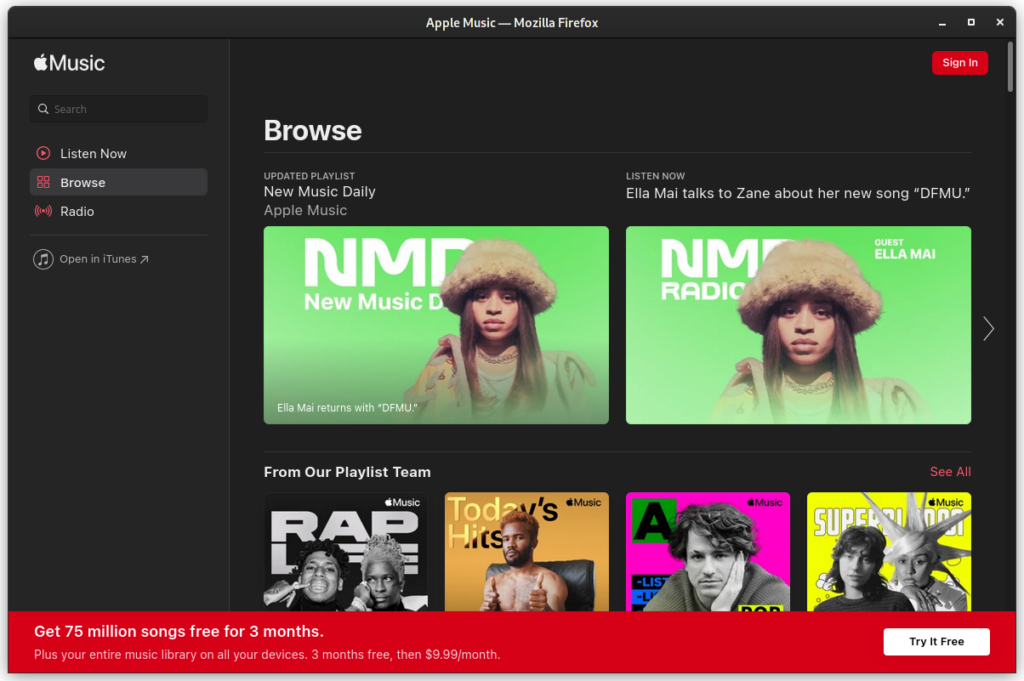
That’s it! You’ve got an Apple Music app that supports media keys and dark mode, has its own window, and can be pinned to your dock!
An alternate title, for search engines:
How to enable title bar in Firefox Web App on Linux.
This guide will help you enable the title bar on a Firefox web app generated by the Linux Mint Web App Manager.
